Set Your Currency
 UNITED STATES UNITED STATES |
Set as Default |
 INDIA (Default Currency) INDIA (Default Currency) |
Set as Default |
 UNITED ARAB EMIRATES UNITED ARAB EMIRATES |
Set as Default |
 QATAR QATAR |
Set as Default |
I am using an HTML vertical Menu on my website and it is not Responsive. How to add a CSS hamburger menu responsive to my existing Website?
css responsive menu
HTML:
1. Inside a container give a class, and add three div elements to represent the three horizontal lines of the hamburger icon. You can give them a class.
CSS Basic Styling:
1. Style the container element (hamburger) to position it and set its dimensions. You can use display: flex for horizontal alignment of the bars.
2. Style each bar element with width, height, and background color for the lines.
3. Use transition property for smooth animations when the menu opens/closes
Adding the Menu and Interaction (Optional):
1. Create the actual navigation menu content and structure it with a nav element.
2. Hide the navigation menu using display: none; or visibility: hidden;
3. Use JavaScript to toggle the visibility of the navigation menu when the hamburger icon is clicked. This will involve adding/removing classes that change the menu's display or visibility properties.

Test your knowledge with interactive quizzes.

Prepare for interviews with curated question sets.

Ask your coding-related doubts and get answers.
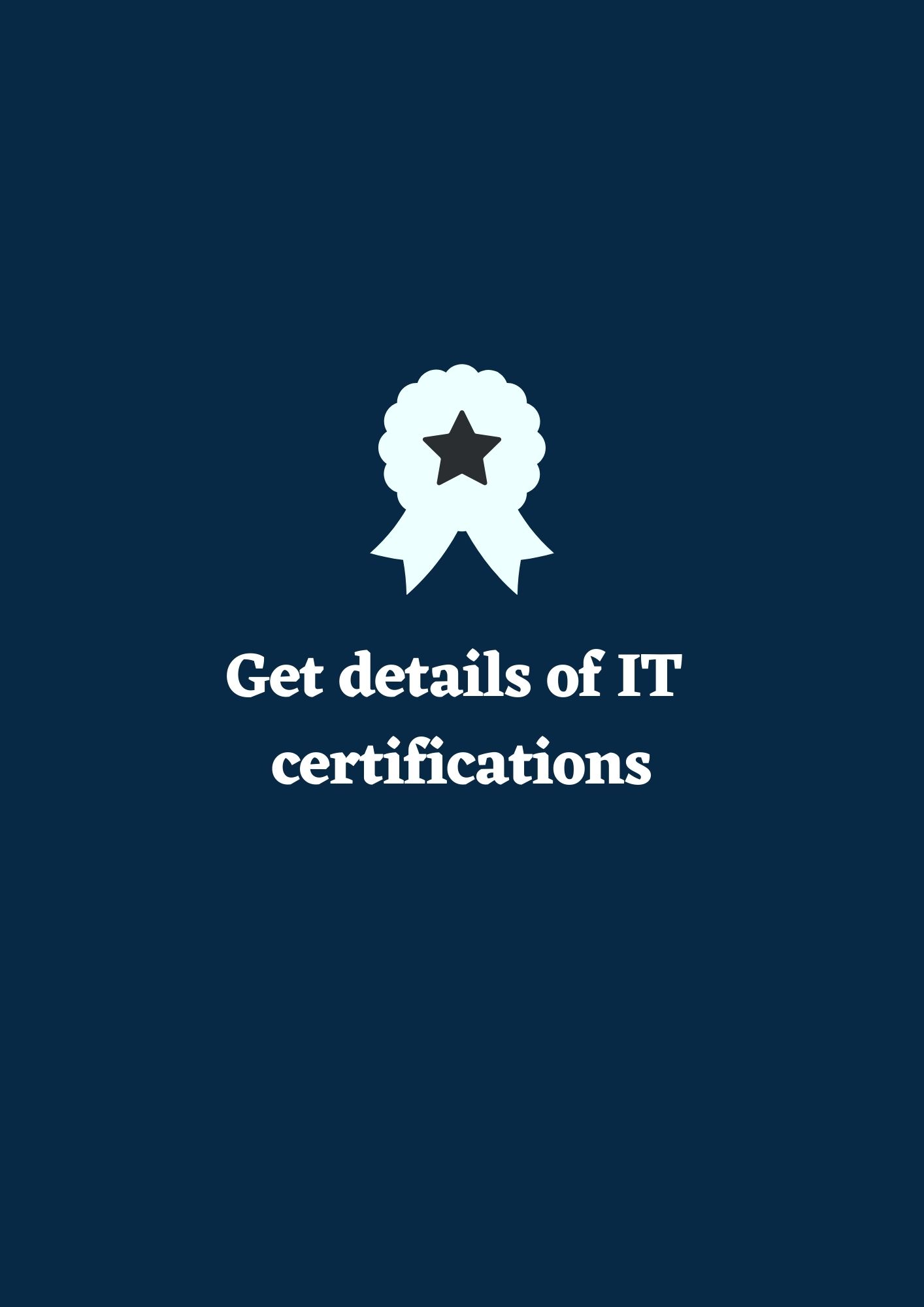
Earn certifications to enhance your resume.

Hands-on projects to improve your skills.

Test your knowledge with interactive quizzes.

Prepare for interviews with curated question sets.

Add your technical blogs and read technical topics.
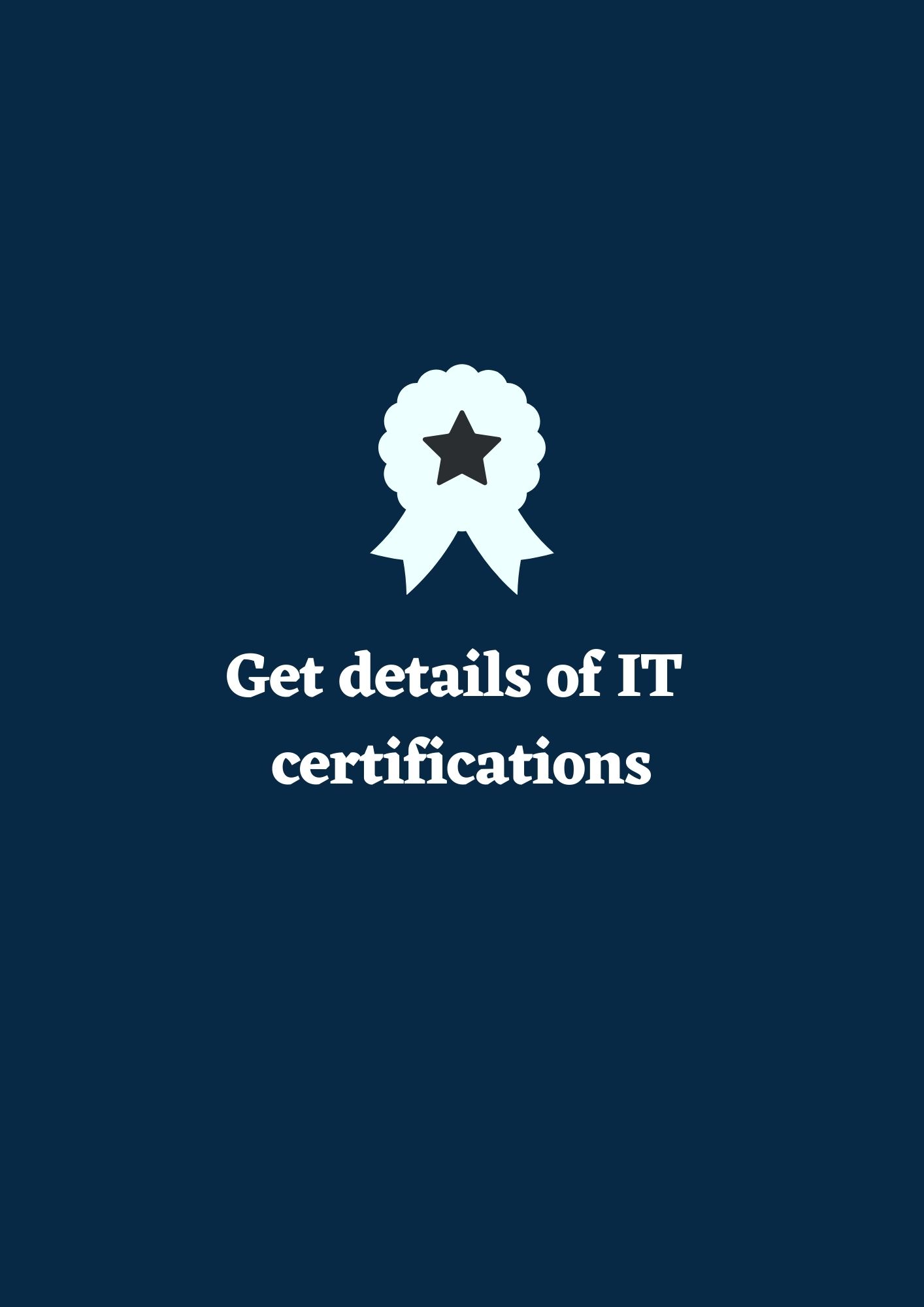
Earn certifications to enhance your resume.

Hands-on projects to improve your skills.