Set Your Currency
 UNITED STATES UNITED STATES |
Set as Default |
 INDIA (Default Currency) INDIA (Default Currency) |
Set as Default |
 UNITED ARAB EMIRATES UNITED ARAB EMIRATES |
Set as Default |
 QATAR QATAR |
Set as Default |
js delete particular html tag
To delete a particular HTML tag using JavaScript, you can use the remove() method. This method removes an element (or node) from the document . Here’s an example of how to use it:
const element = document.getElementById("myTag");
element.remove();
In this example, the remove() method is used to remove the element with the ID myTag from the document.
**Alternatively, you can also use the removeChild() method to remove a child node from the document . Here’s an example of how to use it:
In this example, the remove() method is used to remove the element with the ID myTag from the document.
const parent = document.getElementById("myParent");
const child = document.getElementById("myChild");
parent.removeChild(child);
In this example, the removeChild() method is used to remove the child element with the ID myChild from the parent element with the ID myParent.
Using removeChild() method
We will create a button and when a user clicks that button the function will be called and that function will remove the element.
Example: This example uses removeChild() method to remove the HTML element:
<!DOCTYPE HTML>
<html>
<head>
<title>
How to remove an HTML element
using JavaScript ?
</title>
<style>
#GFG_DIV {
background: green;
height: 100px;
width: 200px;
margin: 0 auto;
color: white;
}
</style>
</head>
<body style="text-align:center;">
<h1 style="color:green;">
GeeksForGeeks
</h1>
<p id="GFG_UP" style="font-size: 19px; font-weight: bold;">
</p>
<div id="GFG_DIV">
This is Div box.
</div>
<br>
<button onClick="GFG_Fun()">
click here
</button>
<p id="GFG_DOWN" style="color: green;
font-size: 24px;
font-weight: bold;">
</p>
<!-- Script to remove HTML element -->
<script>
let up = document.getElementById('GFG_UP');
let down = document.getElementById('GFG_DOWN');
let div = document.getElementById('GFG_DIV');
up.innerHTML = "Click on button to remove the element.";
function GFG_Fun() {
div.parentNode.removeChild(div);
down.innerHTML = "Element is removed.";
}
</script>
</body>
</html>
In this method, we are removing an element in HTML by the use of the remove method. We will create a button and when a user will click that button the function will be called and that function will remove the element.
Example: This example uses remove() method to remove an HTML element from the document:
<!DOCTYPE HTML>
<html>
<head>
<title>
How to remove an HTML element
using JavaScript ?
</title>
<style>
#GFG_DIV {
background: green;
height: 100px;
width: 200px;
margin: 0 auto;
color: white;
}
</style>
</head>
<body style="text-align:center;">
<h1 style="color:green;">
GeeksForGeeks
</h1>
<p id="GFG_UP" style="font-size: 19px; font-weight: bold;">
</p>
<div id="GFG_DIV">
This is Div box.
</div>
<br>
<button onClick="GFG_Fun()">
click here
</button>
<p id="GFG_DOWN" style="color: green;
font-size: 24px;
font-weight: bold;">
</p>
<!-- Script to remove HTML element -->
<script>
let up = document.getElementById('GFG_UP');
let down = document.getElementById('GFG_DOWN');
let div = document.getElementById('GFG_DIV');
up.innerHTML = "Click on button to remove the element.";
function GFG_Fun() {
div.remove();
down.innerHTML = "Element is removed.";
}
</script>
</body>
</html>

Test your knowledge with interactive quizzes.

Prepare for interviews with curated question sets.

Ask your coding-related doubts and get answers.
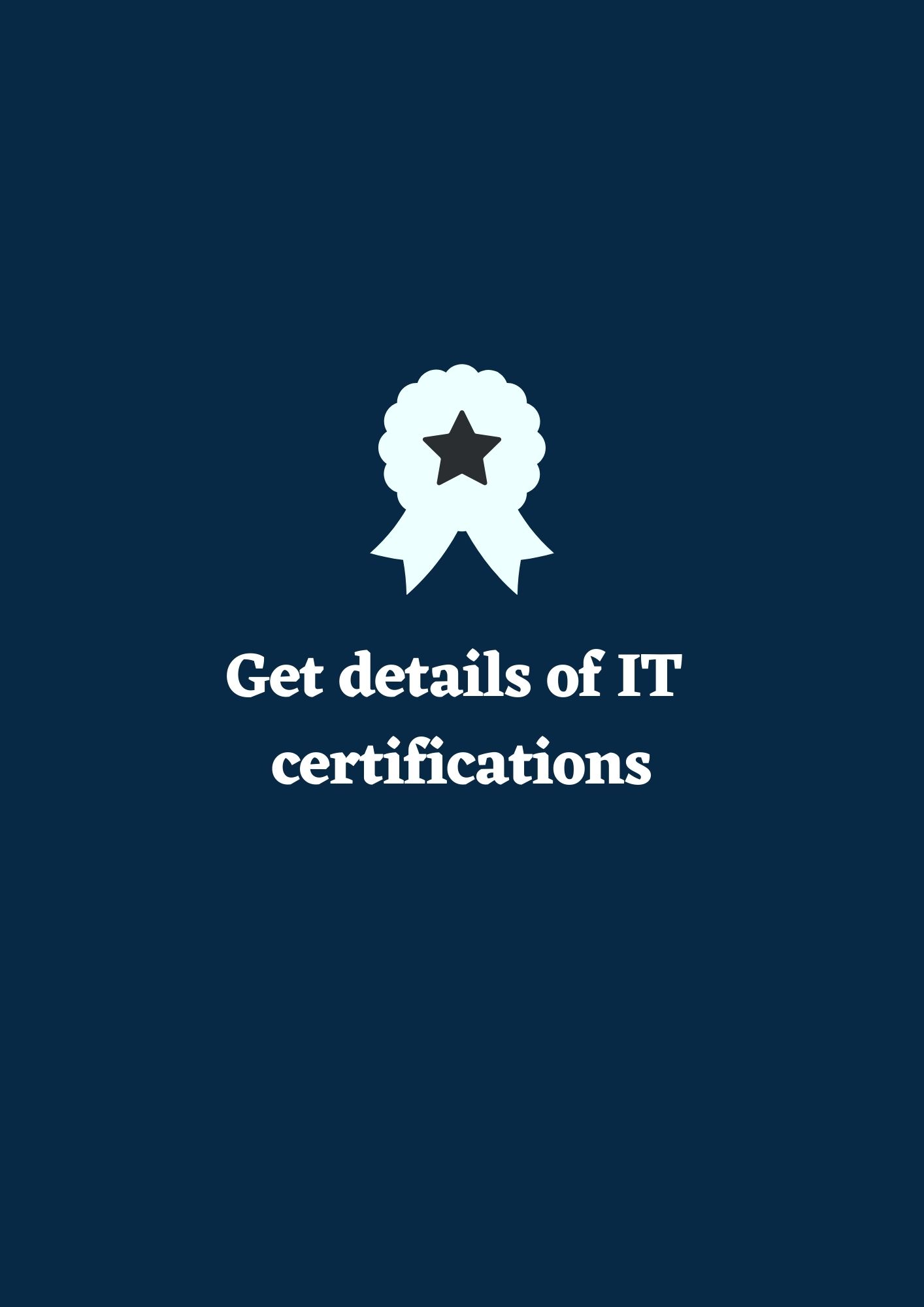
Earn certifications to enhance your resume.

Hands-on projects to improve your skills.

Test your knowledge with interactive quizzes.

Prepare for interviews with curated question sets.

Add your technical blogs and read technical topics.
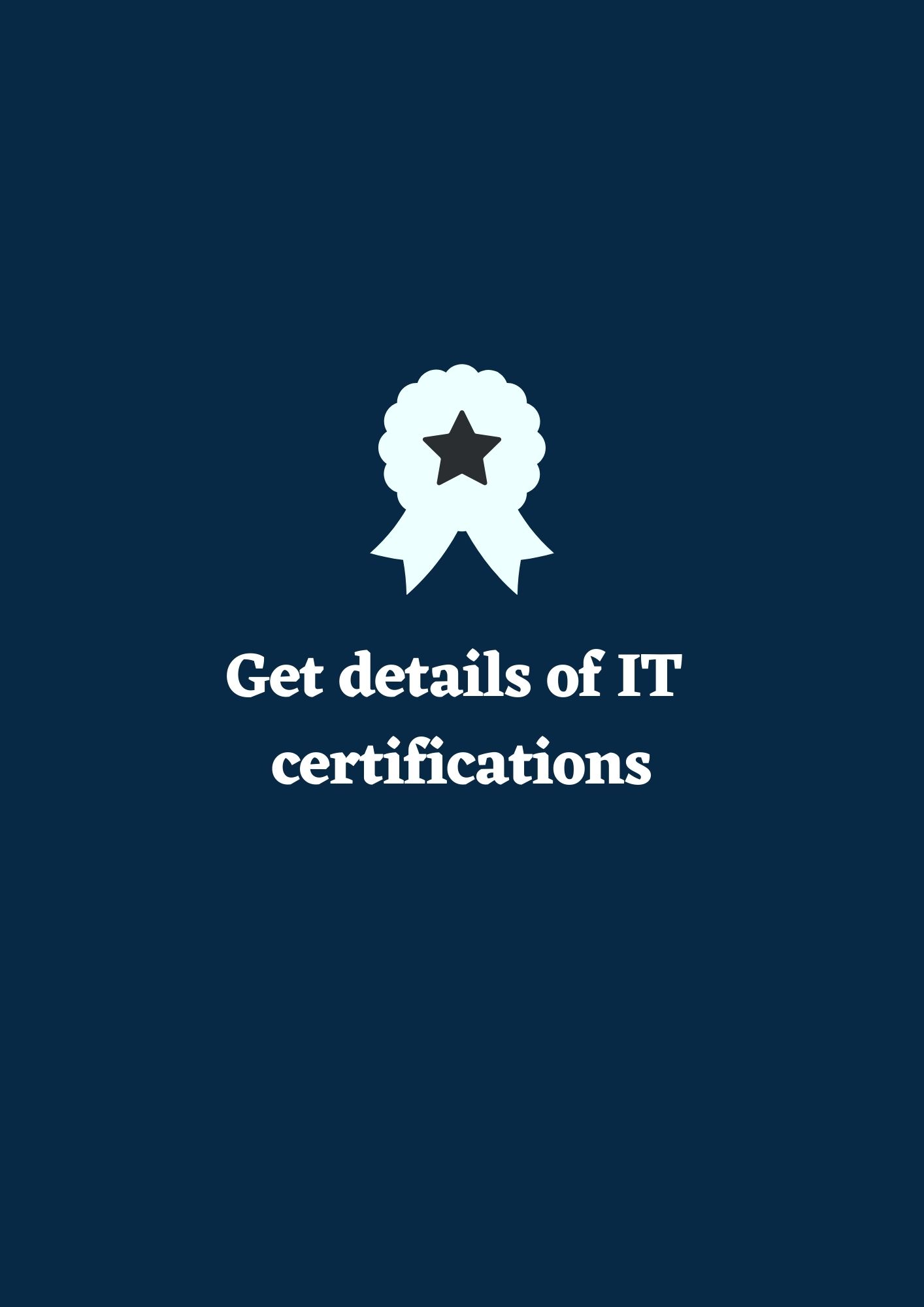
Earn certifications to enhance your resume.

Hands-on projects to improve your skills.