Set Your Currency
 UNITED STATES UNITED STATES |
Set as Default |
 INDIA (Default Currency) INDIA (Default Currency) |
Set as Default |
 UNITED ARAB EMIRATES UNITED ARAB EMIRATES |
Set as Default |
 QATAR QATAR |
Set as Default |
js range input validation
Let's say you have an input field in your HTML form for the range:
html
<input type="range" id="rangeInput" min="0" max="100" onchange="validateRange()">
<p id="rangeError" style="color: red;"></p>
Now, you can use JavaScript to validate the range input. Here's an example function:
javascript
function validateRange() {
var rangeValue = document.getElementById("rangeInput").value;
// Check if the value is within the desired range
if (rangeValue < 20 || rangeValue > 80) {
document.getElementById("rangeError").textContent = "Value must be between 20 and 80";
// You can also reset the value to a default or previous value if needed
// document.getElementById("rangeInput").value = someDefaultValue;
} else {
document.getElementById("rangeError").textContent = "";
}
}
This JavaScript function validateRange() retrieves the value of the range input and checks if it falls within the specified range (in this case, between 20 and 80). If the value is outside this range, it displays an error message, and you can modify it to perform additional actions like setting a default value or disabling a submit button.
Make sure to adapt the range values (min, max, and conditions) according to your specific requirements. You can also enhance this validation by using event listeners or incorporating additional error handling as needed.
Here is a way to validate a range input using JavaScript:
html
<input type="range" id="rangeInput" min="0" max="100" oninput="validateRange(this.value)">
<p id="rangeError" style="color: red;"></p>
javascript
function validateRange(value) {
var minRange = 20;
var maxRange = 80;
var errorDisplay = document.getElementById("rangeError");
if (value < minRange || value > maxRange) {
errorDisplay.textContent = "Value must be between " + minRange + " and " + maxRange;
// You can disable a submit button or take other actions here if needed
} else {
errorDisplay.textContent = "";
}
}
This example uses the oninput attribute in the HTML input element to call the validateRange() function whenever the range input changes. The function takes the input value as a parameter and checks if it falls within the specified range. It then updates the error message accordingly or clears it if the value is valid.
Adjust the minRange and maxRange variables to set the desired range limits and customize the error message as needed. This method provides immediate feedback as the user adjusts the range slider.

Test your knowledge with interactive quizzes.

Prepare for interviews with curated question sets.

Ask your coding-related doubts and get answers.
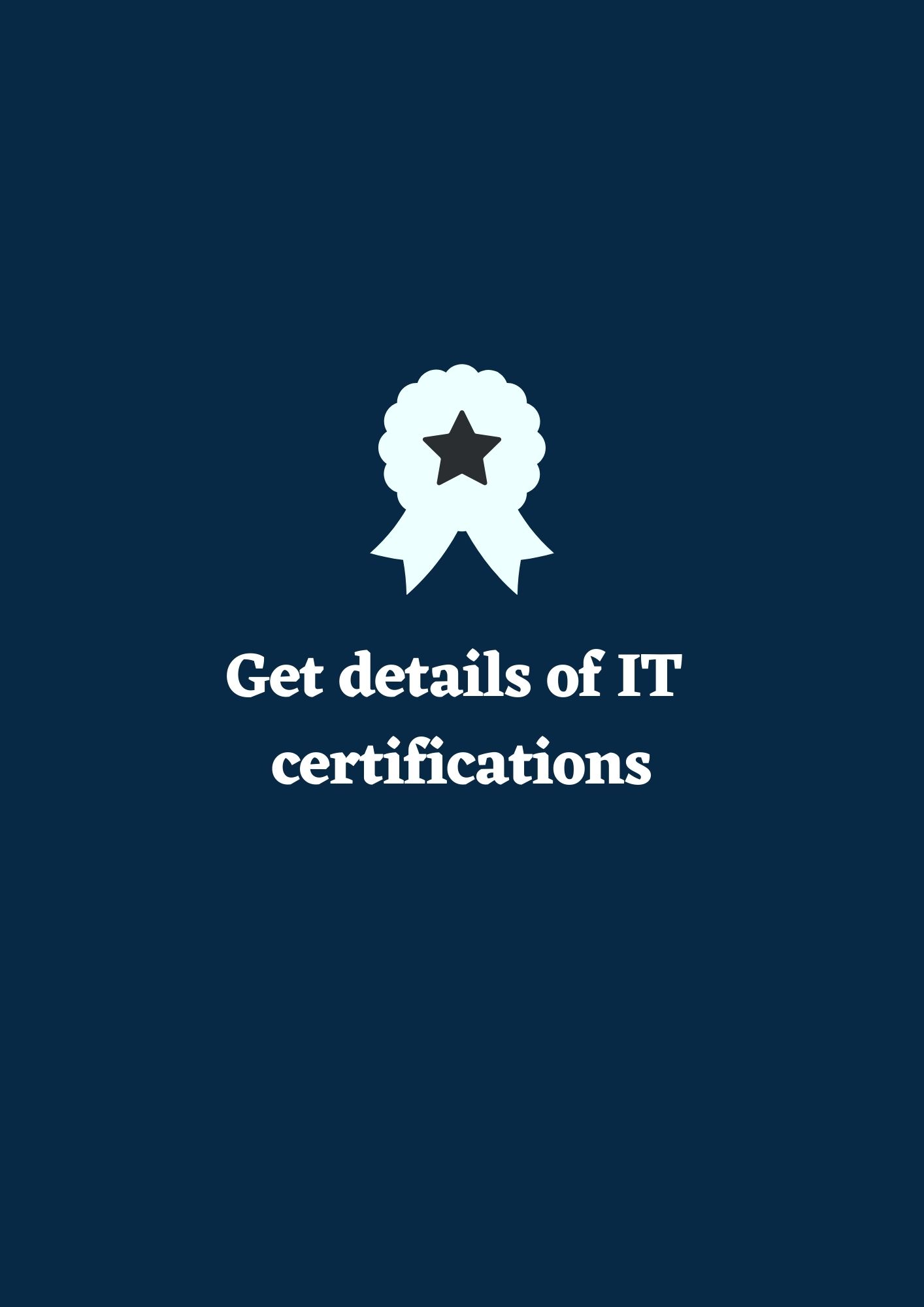
Earn certifications to enhance your resume.

Hands-on projects to improve your skills.

Test your knowledge with interactive quizzes.

Prepare for interviews with curated question sets.

Add your technical blogs and read technical topics.
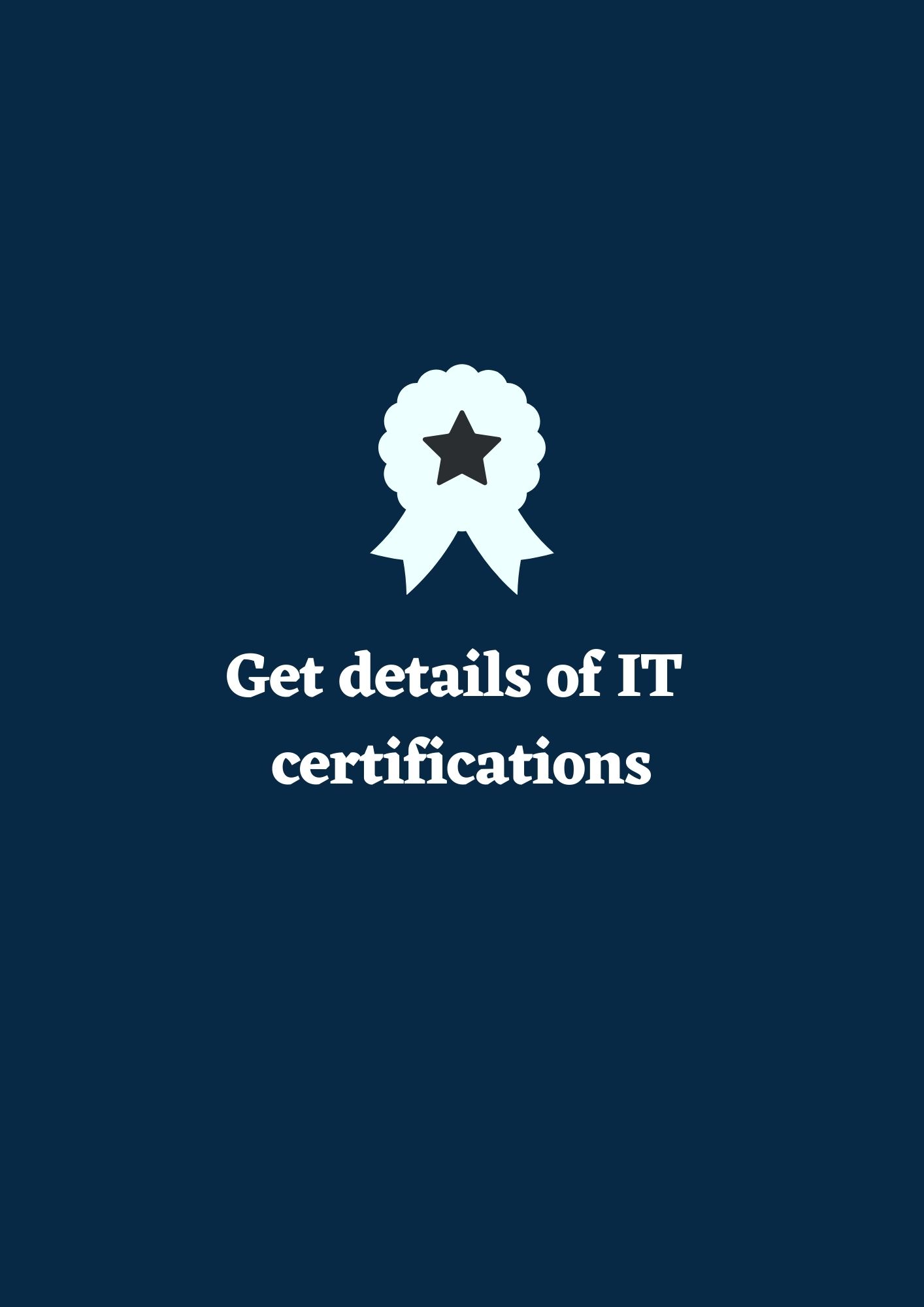
Earn certifications to enhance your resume.

Hands-on projects to improve your skills.